Adware Removal with Ad-Aware SE
If your computer is slowing down, slower and slower and slower, and you get pop-up when you connect or go on the internet you may have been attacked by ad-ware software. There are companies that load their software on internet web pages. Once you visit one of those page, their software downloads and installs itself on your computer without your knowledge or permission. I consider this action "Computer Highjacking". There are others that feel the same way and have graciously created a way for us to combat these attacks. There are many software companies that remove these pest. I think a good FREE one is Lavasoft's Ad-Aware SE Personal. You can go to their site or www.Download.com, download and install the software. (If you do not know how to download or install software go to those pages for instructions or get a friend to help). When you install the software, if you are connected to the internet, the software will update itself and run a full system scan. See the instructions below for normal software operation.
- Open the software. Double click the icon on your Desktop.

If you do not have the icon on your Desktop you can go START, ALL PROGRAMS, Lavasoft Ad-Aware SE Personal, Ad-Aware SE Personal
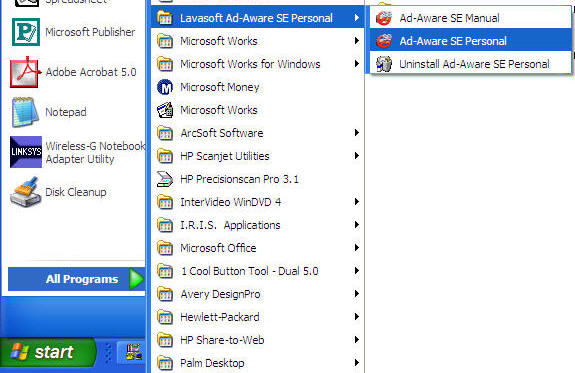
- When the software is open it will ask if you want to check for
updates. Click OK.
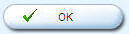
- If the software is not sure if you are connected to the internet
it will ask you to connect. Click Connect
on the Performing WebUpdate screen.
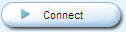
- If there is an update available the next screen will ask if you
want to download and install it. Click OK.
The software will download and install the update.
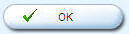
- The next screen will let you know when the update is finished.
Click Finish.
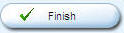
- The software is now ready to do it's job. Click the
Start button.
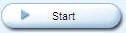
- The next screen will ask what type of scan you want to perform,
I usually choose the top option, Perform
Smart System Scan. Once a month I do a
Full System Scan (or whenever I
suspect a problem).
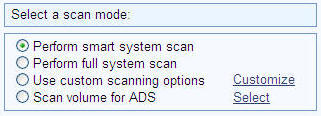
A smart scan usually takes half the time as a full system scan. - Then click the Next button and the scan will begin.
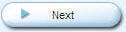
The software will scan your computer for all types of files, programs, etc. that slow down your computer, track you internet activity, security treats, etc. Depending on your system and the type of scan you perform, the scan will take between 5 and 30 minutes. - Once the scan is complete it will show you how many items it
identified. Click the Next
button.
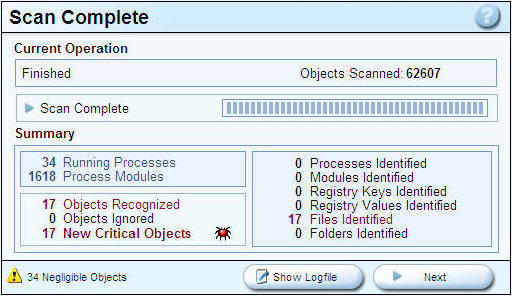
- The next screen will show you a list of the Critical Objects. To
get rid of the potential problems you need to put a check in the
Object check box and proceed. I recommend you
click the Scan Summary tab.
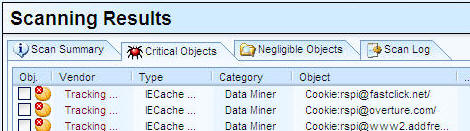
- On the Scan Summary screen I usually
put a check in every box that has the red tick on it.
Sometimes I check ever box listed, it's up to you (feel free to read
the software instructions, look at the other tabs, phone a friend,
etc).
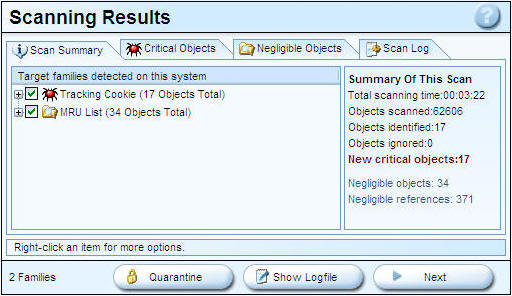
- Then click the Next button.
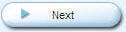
- You will then see a pop-up window informing you that the
software is going to remove the files selected. Click
OK.
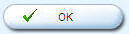
- The software will go back to the start screen if the removal was
successful. If you do not get any other instructions from the
software you are finished. Click the red X
to close the software.

Occasionally there will be some file that it can not remove or requires you to restart your computer. If so, do not close the software, just restart your computer.
Please leave a donation, see the bottom of this page.
End of instructions.