Recommended Outlook Express settings - AtTheTipWebs.com
These instructions will show you our recommended Outlook Express software settings. We believe you will find these settings very useful and better when dealing with junk e-mail and e-mail that has viruses.
- Open Outlook Express.
- From the top menu, go
 then
then  .
. - The first screen that will appear is the General tab. Set it up like
the window below.
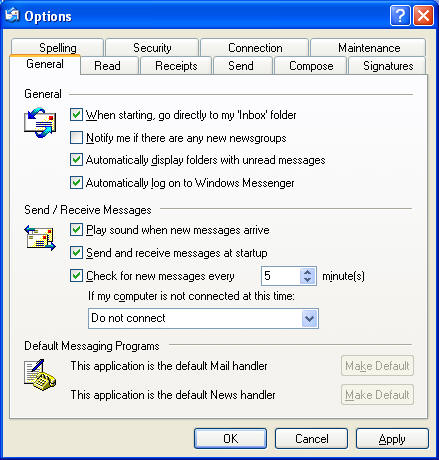
We recommend you set your "Check for new messages every * minutes to "5". - Click the Send tab on the top and make any changes that you'd like.
The default settings should be fine.
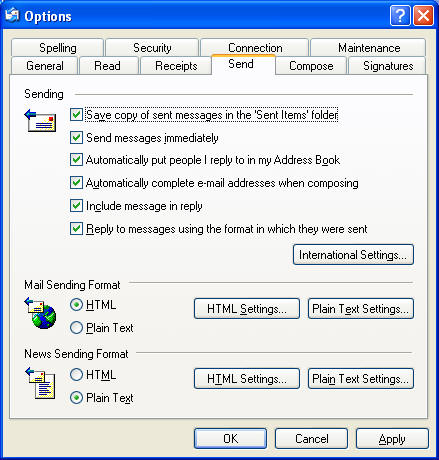
- Click the Signatures tab. This tab will allow you to set a signature
(a set of text) that will go out with every message you send, or messages
that you want to add your signature to. We recommend you do the following
if you use this e-mail account for business purposes. Add a signature that
has your: Name, company name, phone number, e-mail address and website
address. To set this up click the
 button. Your
cursor will start blinking in the box. Type in the information that you
would want to be on the bottom of your e-mail message. Put a space at the
top then enter your information.
button. Your
cursor will start blinking in the box. Type in the information that you
would want to be on the bottom of your e-mail message. Put a space at the
top then enter your information.
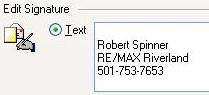
You can add more than one signature for different purposes you may have. We usually click the box as
well. Your Signature box will look like the photo below when you are
finished.
box as
well. Your Signature box will look like the photo below when you are
finished.
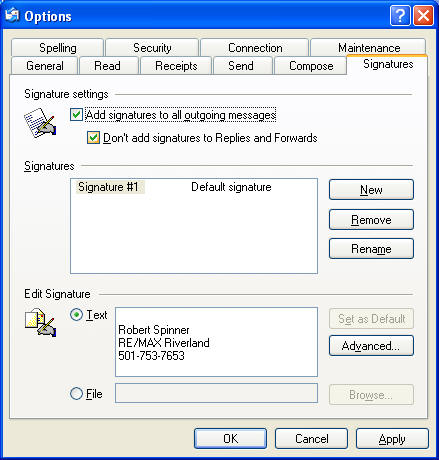
- Click the Spelling tab and click the top box.
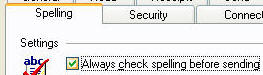
- Click
 then
then
 .
This will take you back to Outlook's main screen. (You can make other
changes if you'd like).
.
This will take you back to Outlook's main screen. (You can make other
changes if you'd like). - Click the
 folder on the left.
folder on the left. - From the top menu, click
 , then click
, then click
 .
. - Uncheck the
 box.
Then click
box.
Then click
 .
(This will take away your pre-view window when looking at your messages.
So you don't have to look at messages you don't want to see or open. You
can simply delete them. But you will have to double click on messages that
you want to read/open).
.
(This will take away your pre-view window when looking at your messages.
So you don't have to look at messages you don't want to see or open. You
can simply delete them. But you will have to double click on messages that
you want to read/open).
NOTE: You can also sort your messages in Outlook Express. We suggest you
sort your messages showing the most recent message at the top and older
messages under the most recent. You can do this by clicking the
![]() heading while
viewing your
heading while
viewing your ![]() .
.
Please leave a tip, see the bottom of this page.